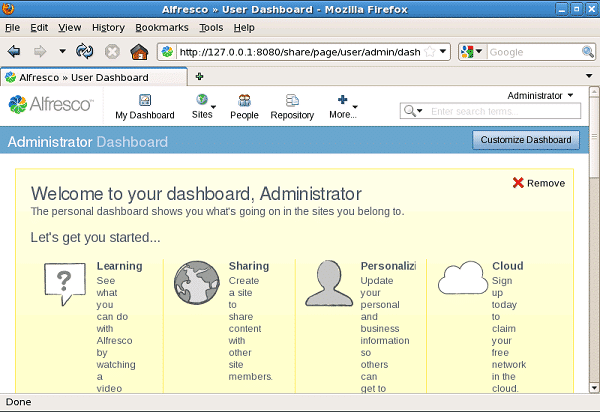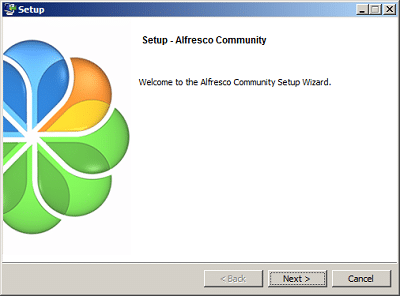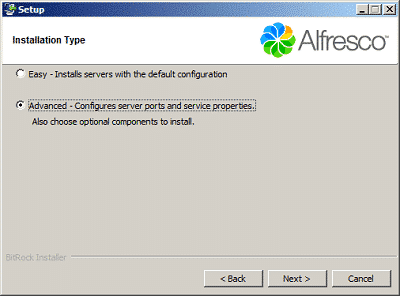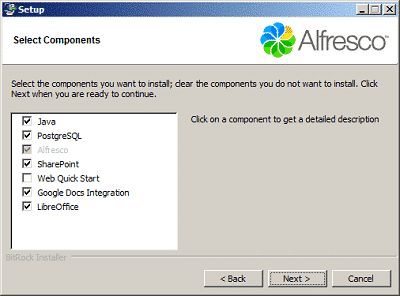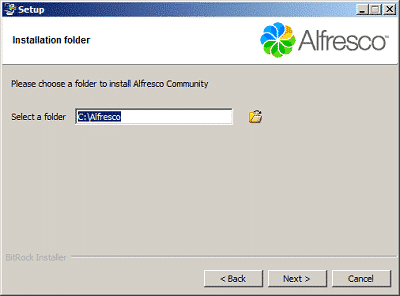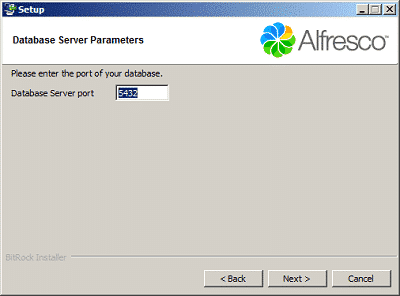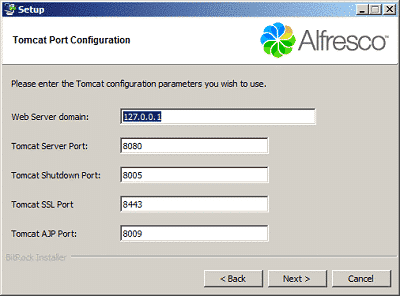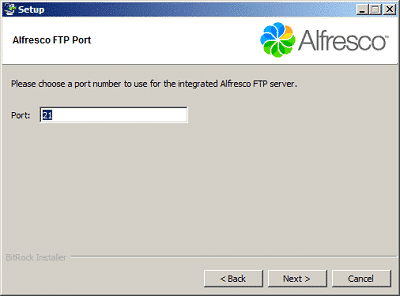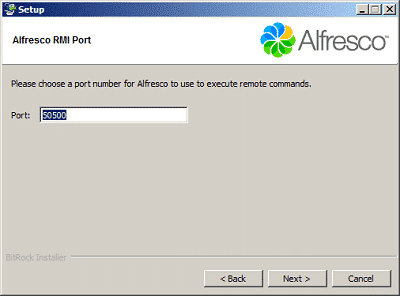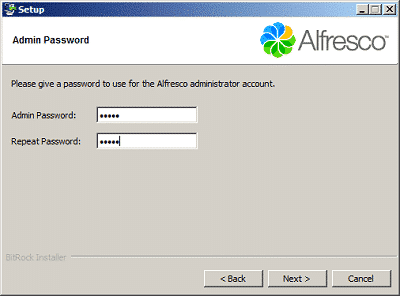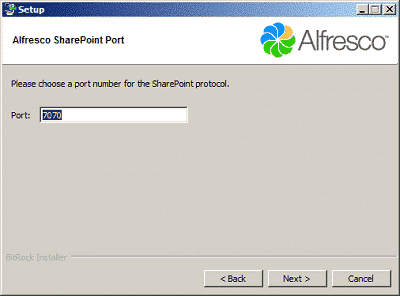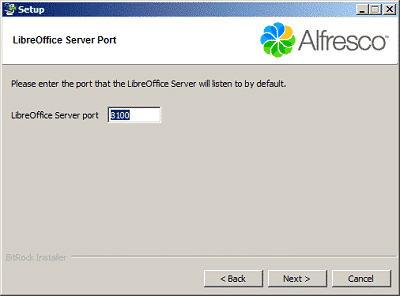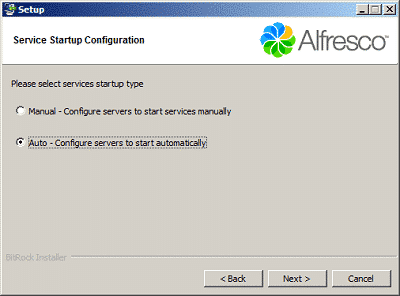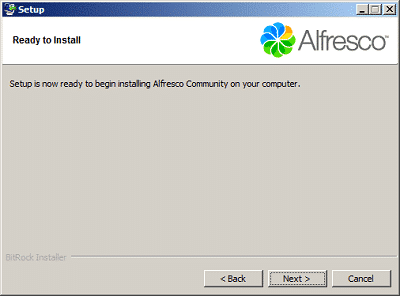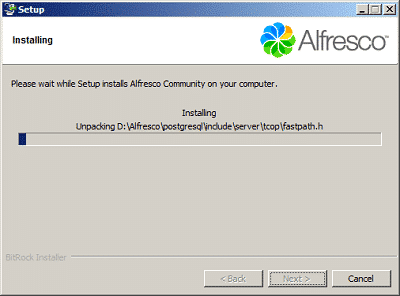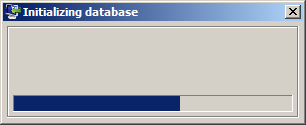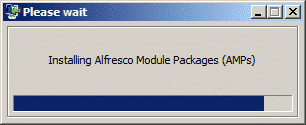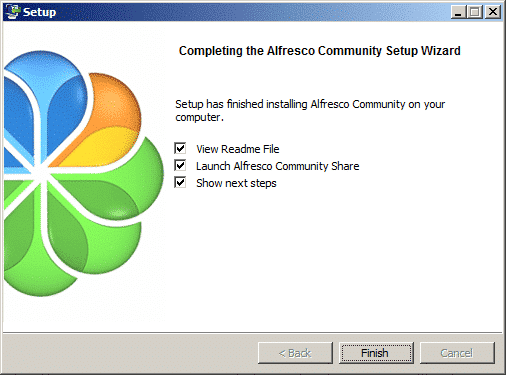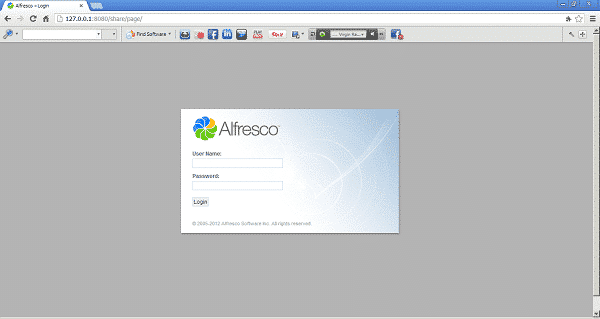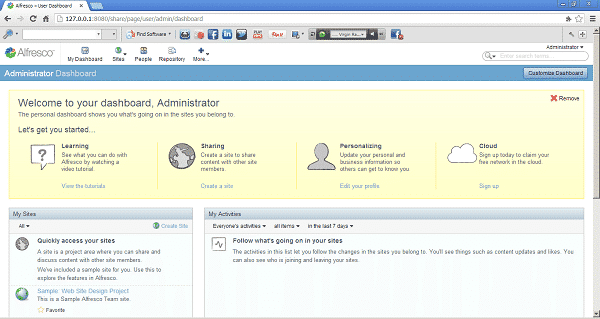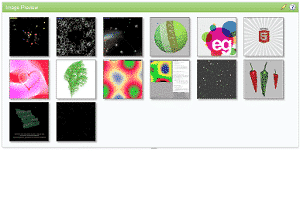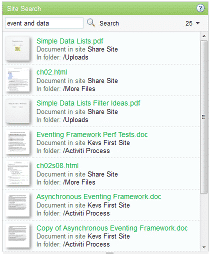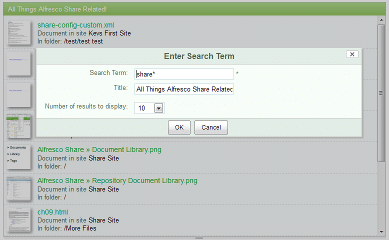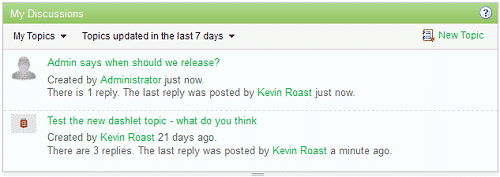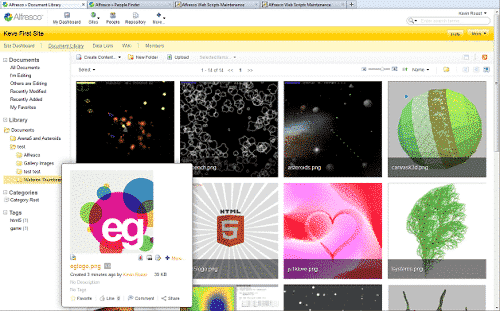For alfresco installation process on Linux and Windows are the same.
Here's a screenshot of the installation process on Linux Alfresco 4.2 b:
1. Language selection
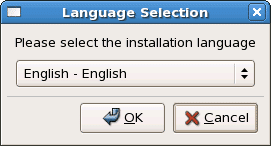
2. Alfresco Community Setup
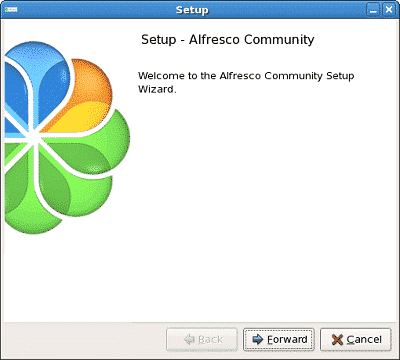
3. Installation type
Chose Advance-Configures server ports and services properties
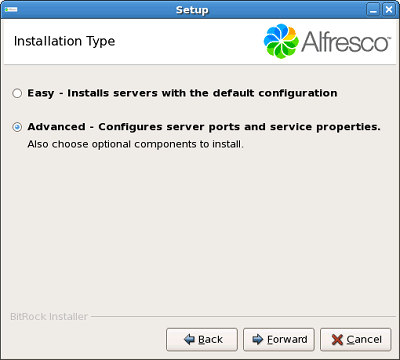
4. Select the application
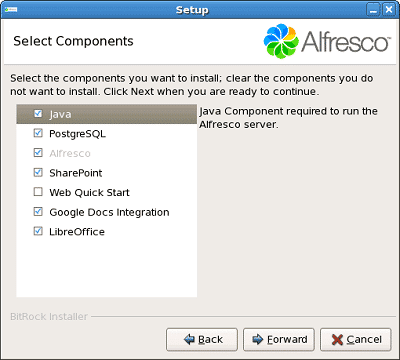
5. Select where to save the patch to be installed alfresco folder
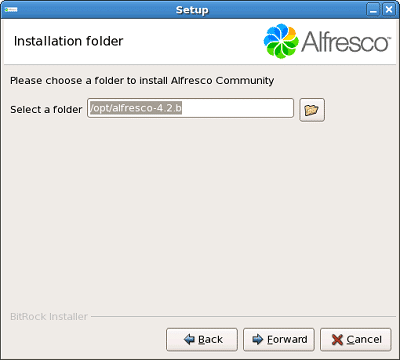
6. Enter port for the database server
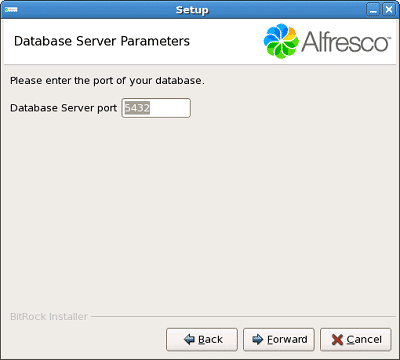
7. Enter the IP address and port for tomcat The example below is the ip address for localhost
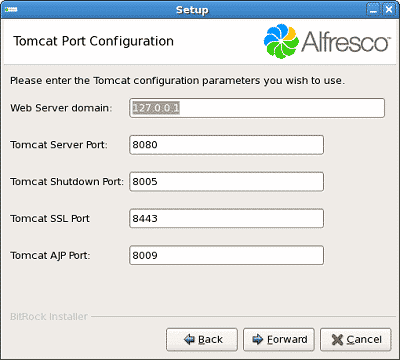
8. Enter port for the FTP server
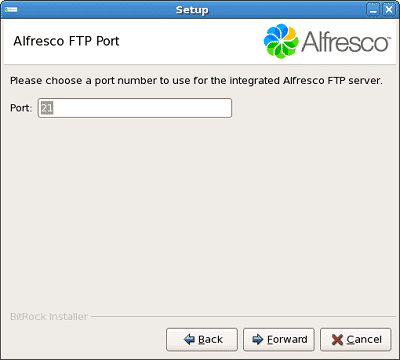
9. Enter port for remote commands
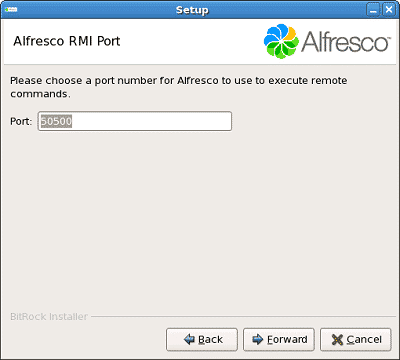
10. Enter the password for the application Alfresco
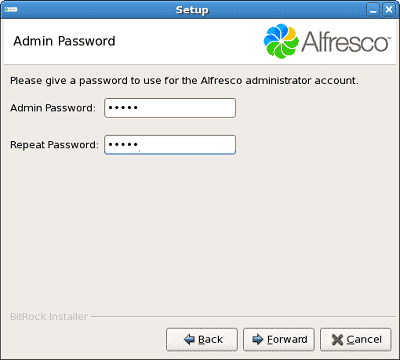
11. Enter port for SharePoint
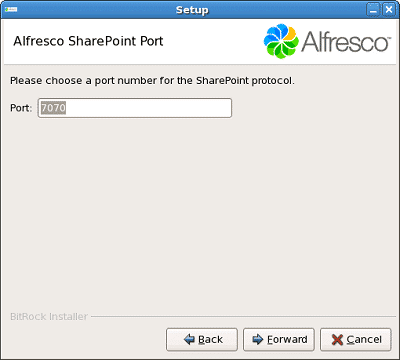
12 Install alfresco as a service?
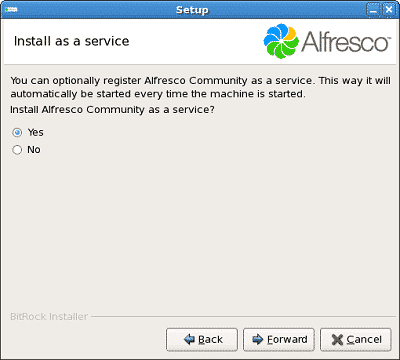
13. Enter port for LibreOffice
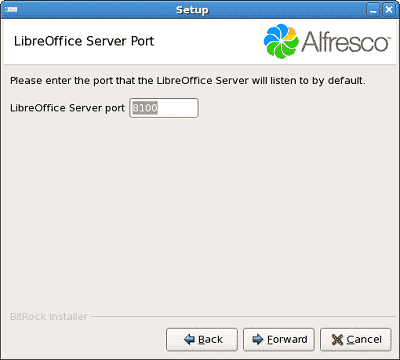
14. Preparation for installation of Alfresco
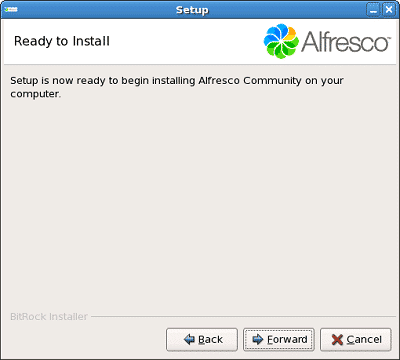
15. Alfresco installation process
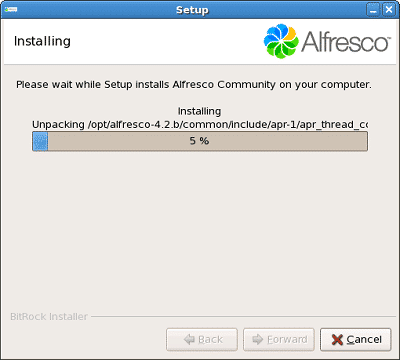
16. Alfresco installation has been completed
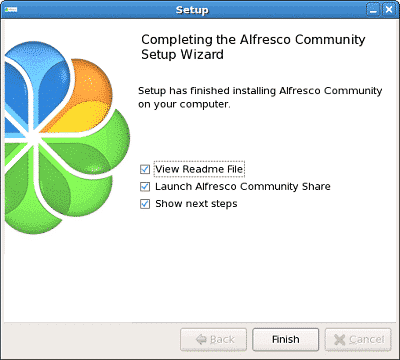
17. Starting servers
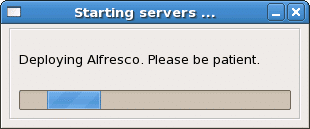
18. After that it leads directly to the browser application
Enter the username and password you created at installation stage Alfresco
Username is admin

19. Alfresco display in the browser