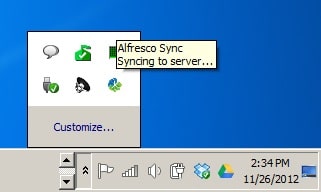Server:
Linux Centos x64
Client: Windows 7
Application: Alfresco Community 4.0e
----------------------------------------------------------
1. Download Alfresco Sync desktop applications
2. Install Alfresco Sync desktop application
3. After Alfresco Sync desktop application installed, there will be AlfrescoSync icon on the desktop.
Double click the icon AlfrescoSync, it will appear like the picture below:

4. Create New Account. Adjust with existing accounts in Alfresco.
Role account will be the same as the one on the Alfresco.
If the account is in the Consumer Alfresco, the account is not in sync. Minimal role is Contributor.

5. Select Private; enter a username, password, and URL Alfresco server.
Username and password in accordance with Alfresco.
Then click the Login

6. Make Sure the Alfresco already created a Site, such as Site Finance.
Then Finance Site will be sync with the Local Folder.
One account can also sync with 2 or more sites contained in Alfresco.

7. Icon AlfrescoSync also found in the System Tray

Client: Windows 7
Application: Alfresco Community 4.0e
----------------------------------------------------------
1. Download Alfresco Sync desktop applications
2. Install Alfresco Sync desktop application
3. After Alfresco Sync desktop application installed, there will be AlfrescoSync icon on the desktop.
Double click the icon AlfrescoSync, it will appear like the picture below:
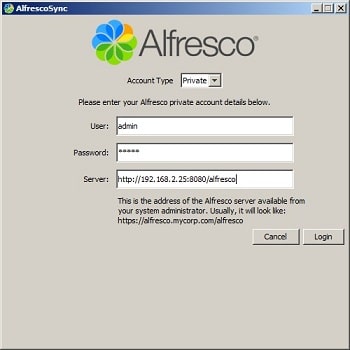
4. Create New Account. Adjust with existing accounts in Alfresco.
Role account will be the same as the one on the Alfresco.
If the account is in the Consumer Alfresco, the account is not in sync. Minimal role is Contributor.
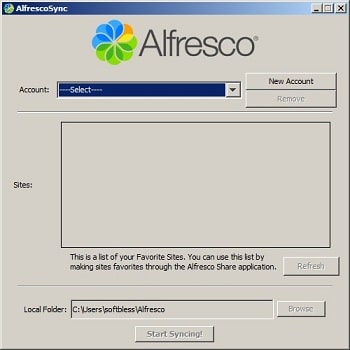
5. Select Private; enter a username, password, and URL Alfresco server.
Username and password in accordance with Alfresco.
Then click the Login
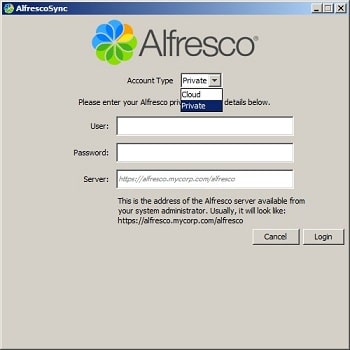
6. Make Sure the Alfresco already created a Site, such as Site Finance.
Then Finance Site will be sync with the Local Folder.
One account can also sync with 2 or more sites contained in Alfresco.
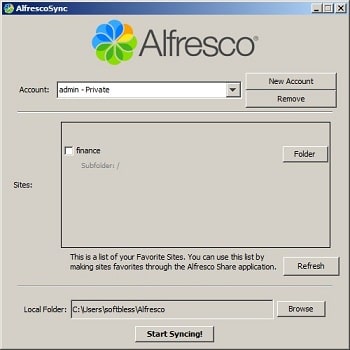
7. Icon AlfrescoSync also found in the System Tray