Here
is a tutorial mobile Alfresco:
Ipad, Iphone, Android.
using the OS:
OS Android : iOS 6
Application : Alfresco 4.0e Community
----------------------------------------------------------
1. Install app Alfresco mobile : Ipad, Iphone, Android from the App Store. These icons display on mobile Ipad Alfresco:
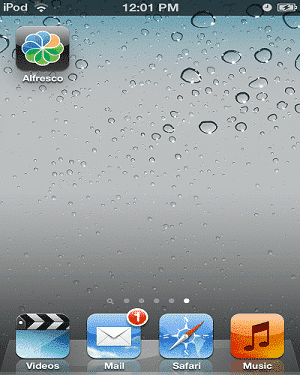
2. Open the Alfresco application, and then click More - Manage Account to login to the server Alfresco
![]()
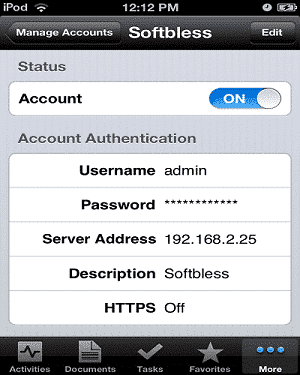
3. Then click Browse Documents
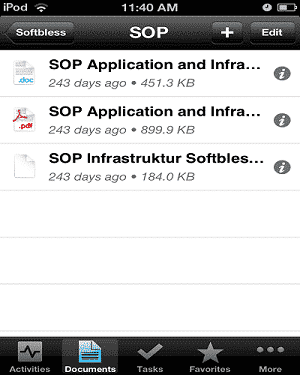
2. Create Folder
Click the + button on the upper right side, and then click Create Folder.
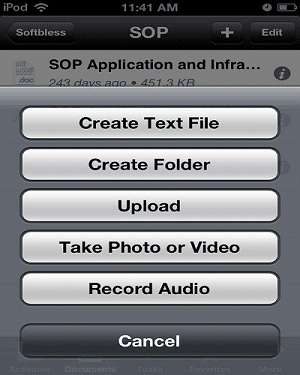

4. Download Document
Click the document you want to download, then click the Action button at the bottom far left and click Download:

5. View Properties
Browse the document, then click the i button on the right side of the document. After clicking i will be shown properties of the document.

6. Update Document
Click the document you want to download, then click the Action button at the bottom of the left and then click Open in. Make sure there is an editor for editing documents on your iPhone or iPad:


8. Activities
To view a user's activity, click the button on the toolbar below Avtivites

9. Task
To see the task you need to do, click the Tasks button on the toolbar below

A few mobile Alfresco tutorial: Ipad, Iphone, Android.
If there are any questions and difficulties please contact us.
using the OS:
OS Android : iOS 6
Application : Alfresco 4.0e Community
----------------------------------------------------------
1. Install app Alfresco mobile : Ipad, Iphone, Android from the App Store. These icons display on mobile Ipad Alfresco:
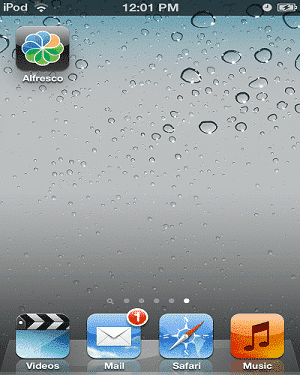
2. Open the Alfresco application, and then click More - Manage Account to login to the server Alfresco
Username : admin
Password : *****
Server Address : 192.168.2.25
Description : Softbless (content may be anything, just labeling only)
HTTPS : OFF
Port : 80
Service Document : [Default]
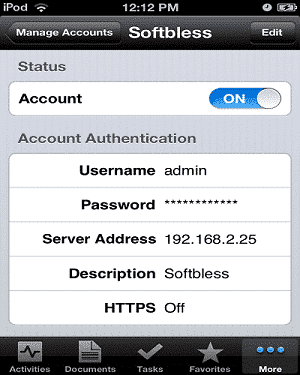
3. Then click Browse Documents
Features
1.
Browse
Document
After doing the Manage
Account, click on the Document
toolbar
button below to see the Alfresco
repository
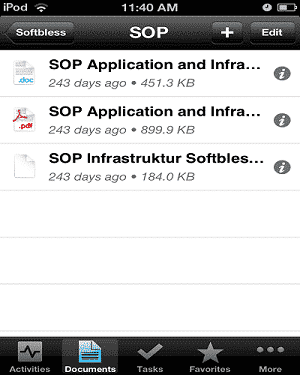
2. Create Folder
Click the + button on the upper right side, and then click Create Folder.
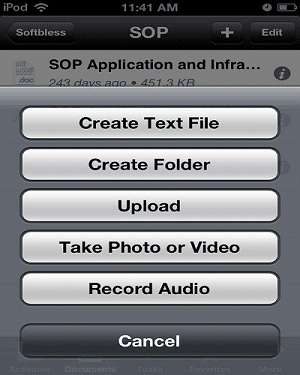
3.
Upload Document
Click the + button on the upper right side, then to click Upload.
Upload
mutilpe documents:
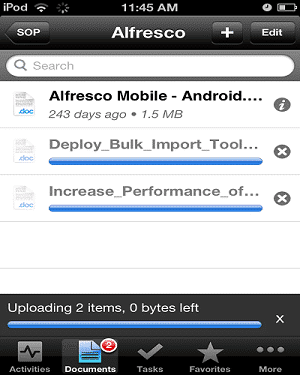
4. Download Document
Click the document you want to download, then click the Action button at the bottom far left and click Download:
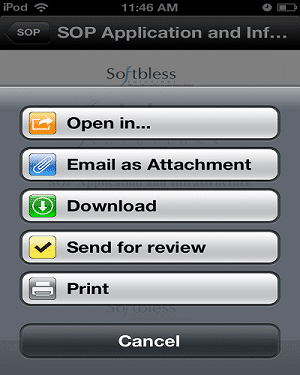
5. View Properties
Browse the document, then click the i button on the right side of the document. After clicking i will be shown properties of the document.
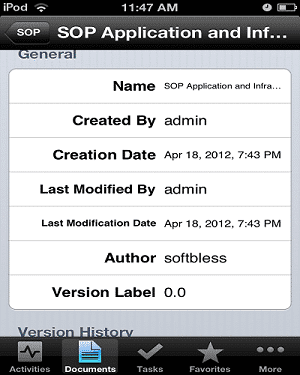
6. Update Document
Click the document you want to download, then click the Action button at the bottom of the left and then click Open in. Make sure there is an editor for editing documents on your iPhone or iPad:
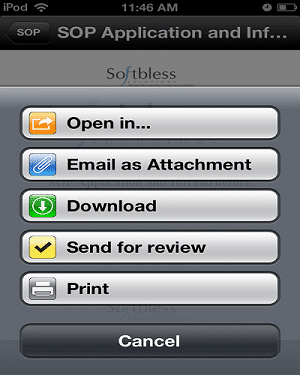
7.
Workflow
Click the document
you want to download,
then click the Action
button at the bottom of the left and then click Send for review.
Then fill in:
• Choose Assignee
• Due on
• Email notification ON

8. Activities
To view a user's activity, click the button on the toolbar below Avtivites

9. Task
To see the task you need to do, click the Tasks button on the toolbar below
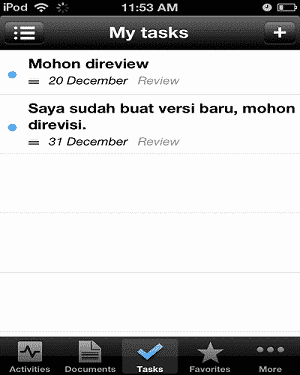
A few mobile Alfresco tutorial: Ipad, Iphone, Android.
If there are any questions and difficulties please contact us.