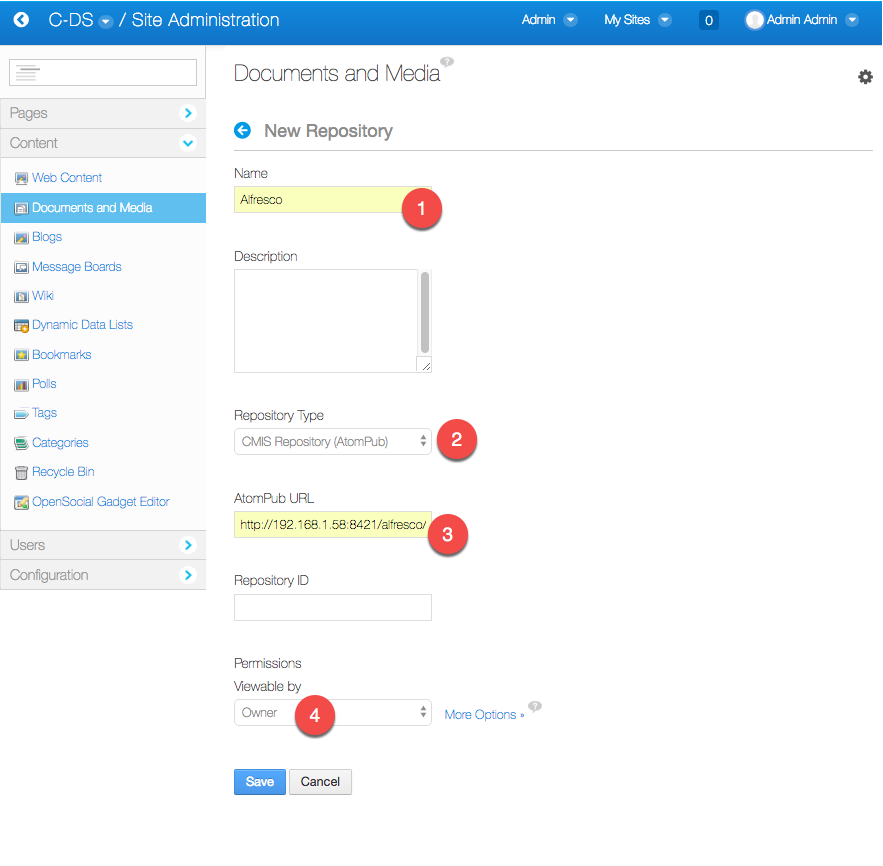The following are the steps to use Alfresco as Liferay External Document Repository Configuration
Install Alfresco
then open URL : http://192.168.1.58:8421/alfresco/
and copy link of “CMIS 1.1 AtomPub Service Document”, screenshot :
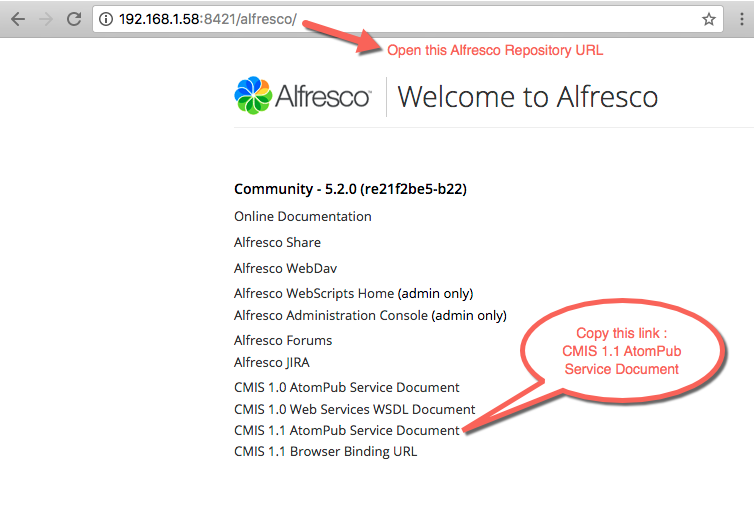
Prerequiste :
username and password for Alfresco and Liferay should be the same, we could achieve this using LDAP
on liferay portal properties (portal-ext.properties) add these properties :
company.security.auth.type=screenNamedl.store.impl=com.liferay.portlet.documentlibrary.store.CMISStore#Alfresco & Liferay Usernamedl.store.cmis.credentials.username=admin#Alfresco & Liferay Passworddl.store.cmis.credentials.password=AdminPasswordValuedl.store.cmis.repository.url=http://192.168.1.54:8421/alfresco/api/-default-/public/cmis/versions/1.1/atom
Note :
http://192.168.1.58:8421 : URL Alfresco
Restart LIferay after changing the properties, then go to :
Admin > Site Administration > Content
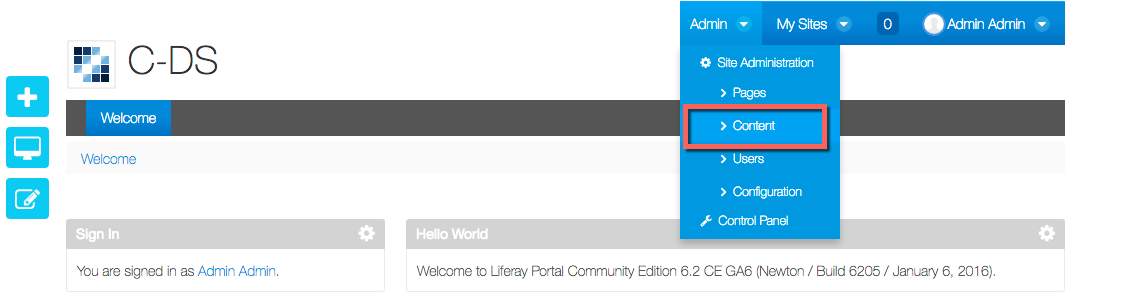
do these configurations :
Content > Documents and Media > click arrow button next to “Home” icon > Add repository

then fill in the form :
- Name : Alfresco
- Repository type : CMIS Repository (AtomPub)
- AtomPub URL : http://192.168.1.58:8421/alfresco/api/-default-/public/cmis/versions/1.1/atom
- permissions : Viewable by owner
screenshot :